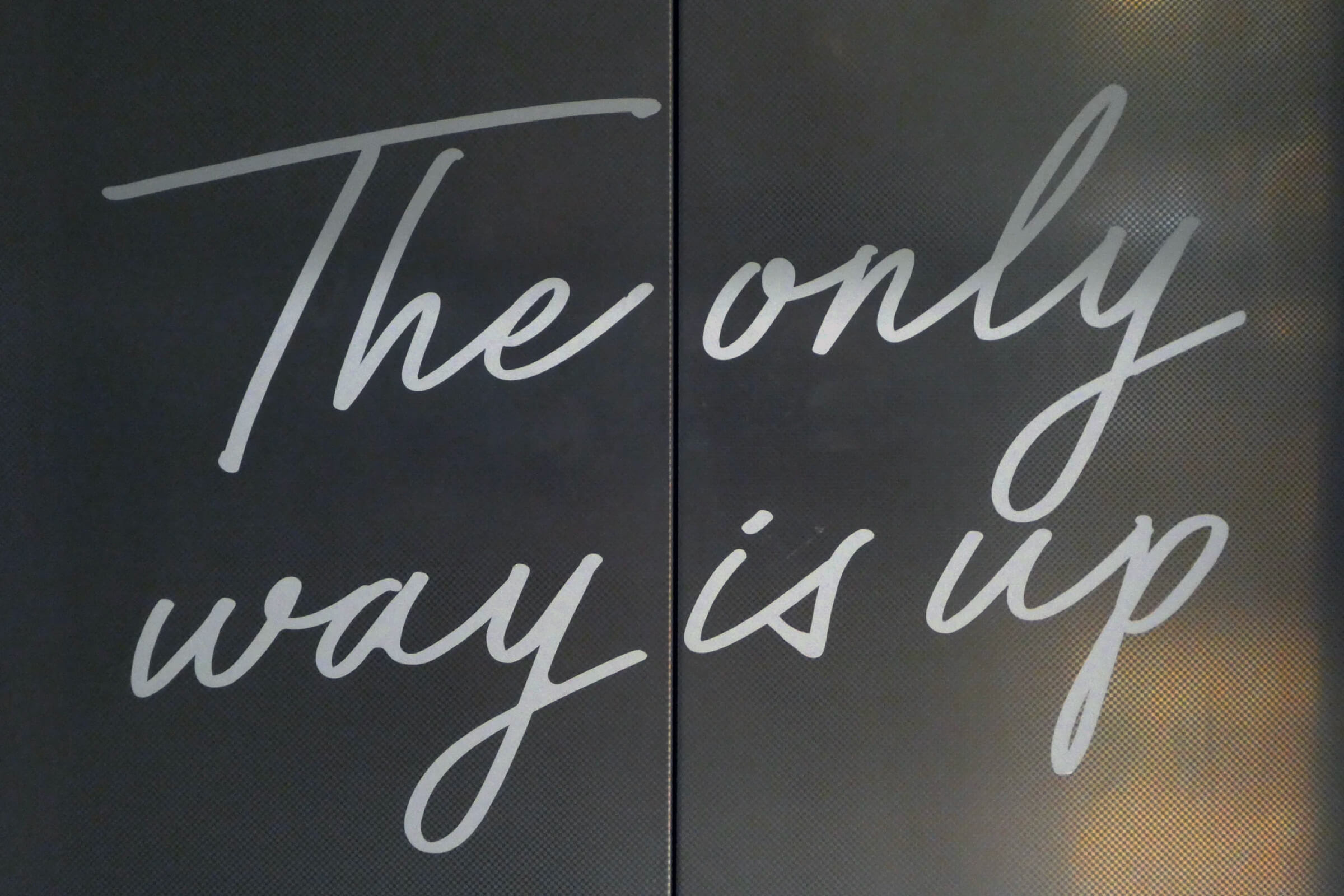- Blog
- I got a Lead. What now?
I got a Lead. What now?

Ivana (They/Them)
YAY You got a Lead from a potential customer! The event request fits your venue, and you'd love to "Accept" the Lead. How do you do that? What is a Lead even? Everything is answered on this blogpost.
I'll guide you step by step to understand more about the journey of Lead and Quotation. By the end of this post, you will understand:
- What is Lead? How do I get a Lead? (quicklink)
- How do I respond to a Lead? (quicklink)
- How to create a Quotation? (quicklink)
Let's go!
What is a Lead and How did it get into my mailbox?
Let's picture a common possible scenario. Your potential customer is interested with your venue but not convinced yet to book and pay directly. Some reasons are:
- Their event is unique and very customised
- The venue pricing/packages you offer on your listing don't apply to them
- They would like to discuss the details with you before booking and paying
- They would like to compare your Quotation to other venue candidates
When any of these reasons happen, you will most likely receive a Lead from your potential customer. How exactly?
You will get a Lead email from your potential customer when they:
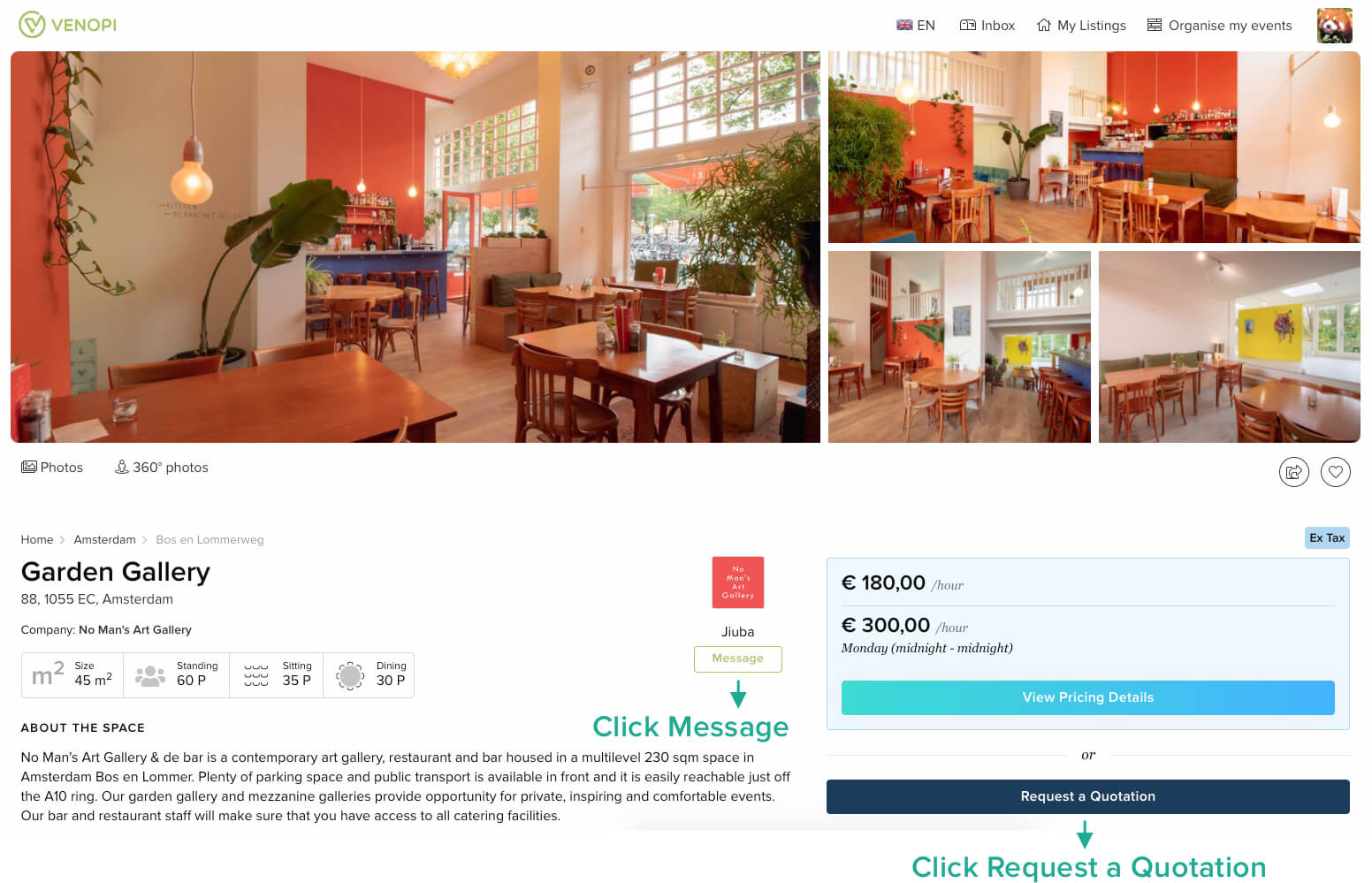 Fig 1. "Message" and "Request a Quotation"
Fig 1. "Message" and "Request a Quotation"
- Click "Message" on your listing (see Fig 1)
- Click "Request a Quotation" on your listing (see Fig 1)
- Click "Request Availability & Quotation" from their Collection page (see Fig 2)
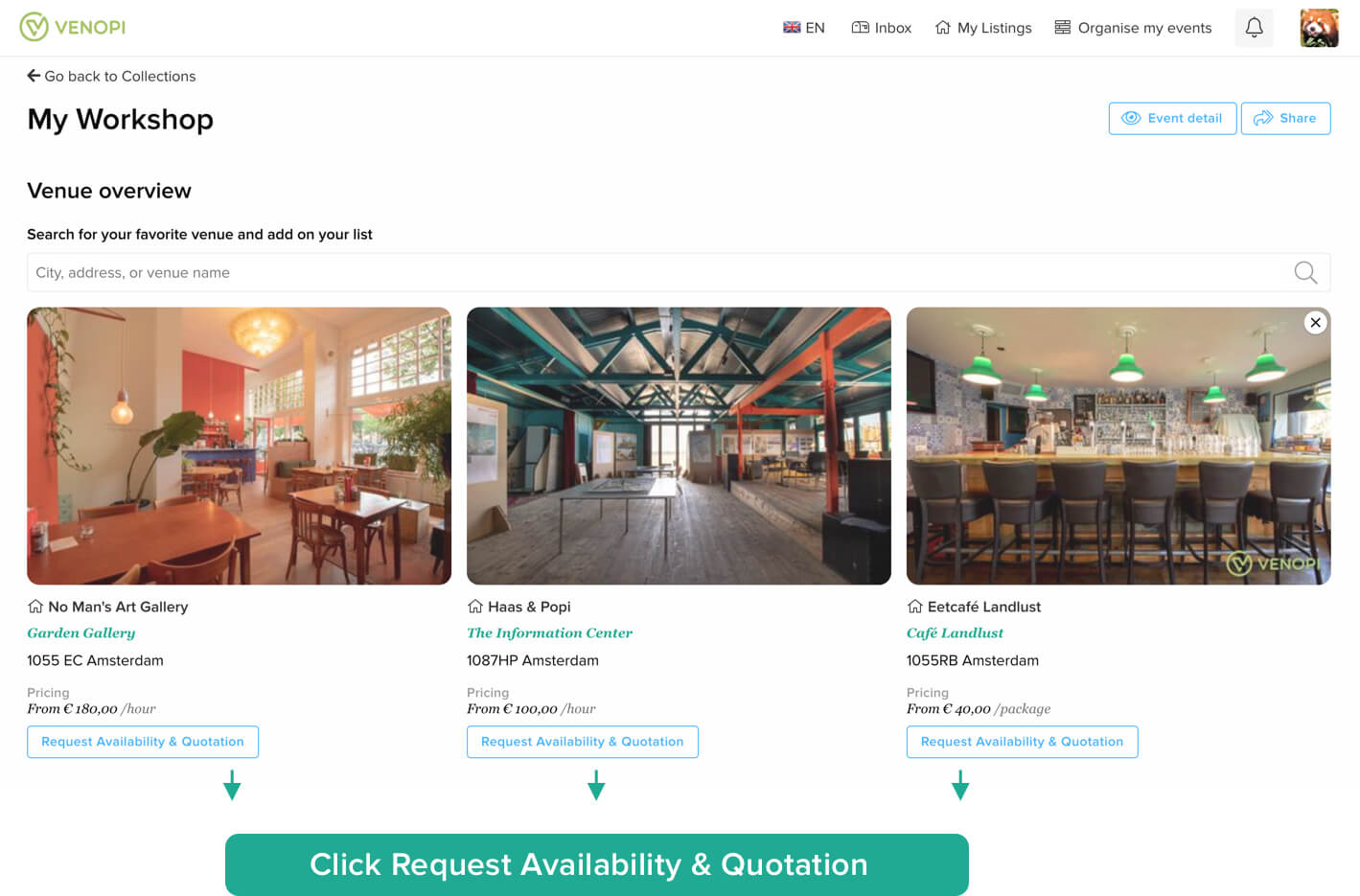 Fig 2. Collection page
Fig 2. Collection page
* Please note that if you haven't responded a Lead within 2 working days, we will set an automatic response that your space is not available.
How do I respond to a Lead?
As soon as a customer requests Message, Availability, or Quotation; The host will receive an email from Venopi with the subject "New Lead Message Notification - Venopi.com #[LEAD_ID]". It looks something like this:
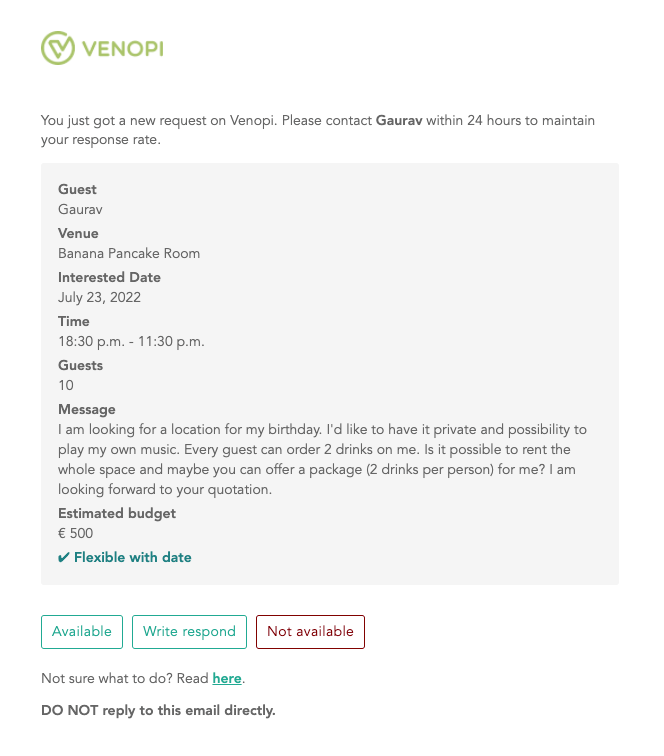 Fig 3. Lead email from Venopi
Fig 3. Lead email from Venopi
This message is a request, NOT a booking. Your venue calendar will still be "available" for others to book.
There are 3 options that you can do when you receive this email:
- NOT AVAILABLE: If you're unable to host this event
- WRITE RESPOND: Reply to your potential customer if you have a question or need extra information
- AVAILABLE: If you're available and would like to accept this booking. After you select available, you need to create a quotation for them so they can compare your offer with other venue candidates.
Please note that you haven't received a booking yet until a customer CONFIRMS and PAYS.
How to create a Quotation?
Creating a Quotation is super simple! On the Lead detail page (you can get here by clicking the "Available" button on your email), click the "Create a quotation" button and you will be redirected to a Quotation page.
Rental pricing is mandatory. Important notes:
- If you don't have rental pricing, say because you offer free space for as long as your consumers order consumption packages from you, you can put "0" on both amount and price.
- If you need to write multiple rental pricings. You can either combine them into 1 or add the other venue pricing under category "Other".
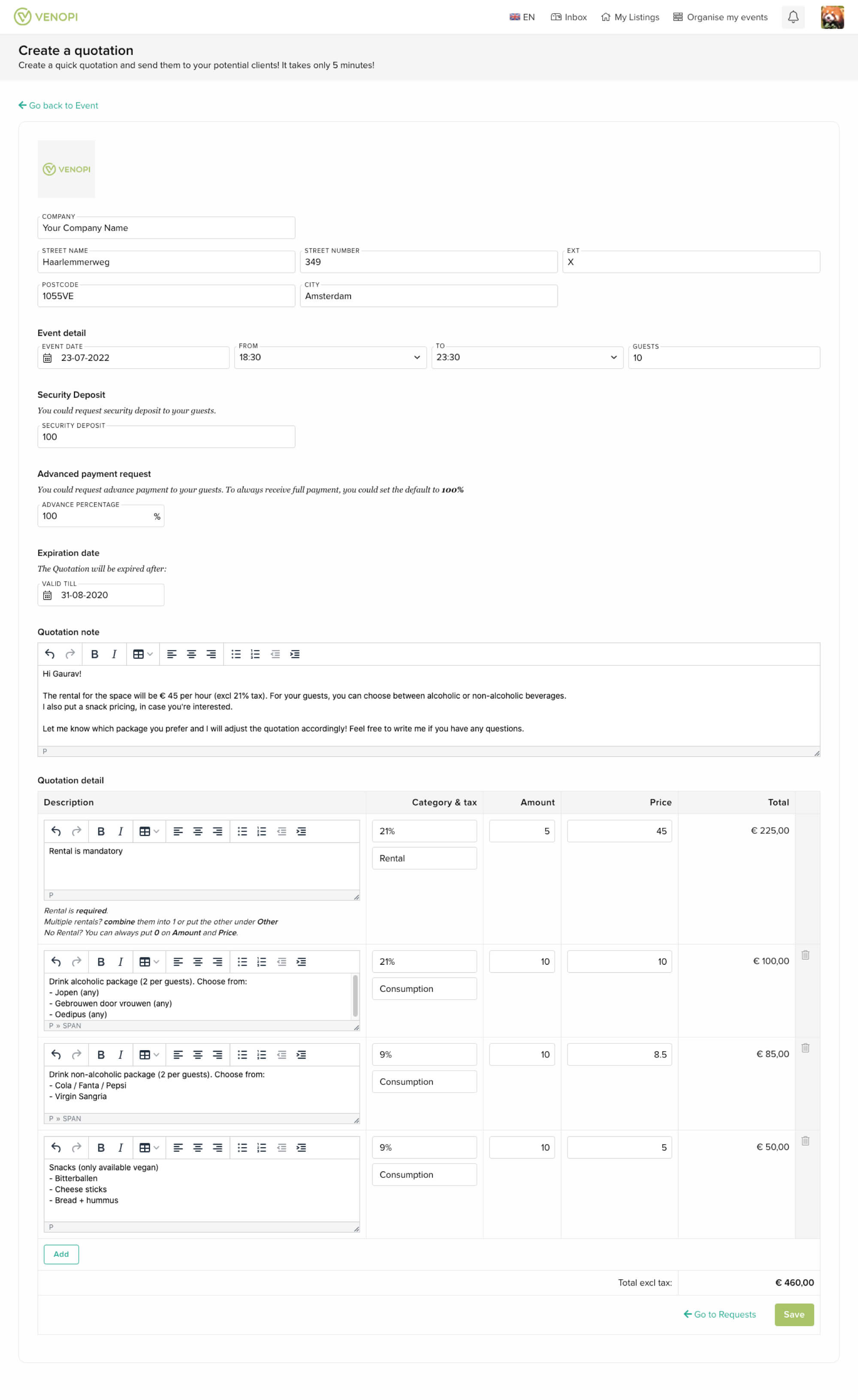 Fig 4. Quotation create/edit
Fig 4. Quotation create/edit
When you're done, hit "Save" and you will be redirected to the page that looks like this:
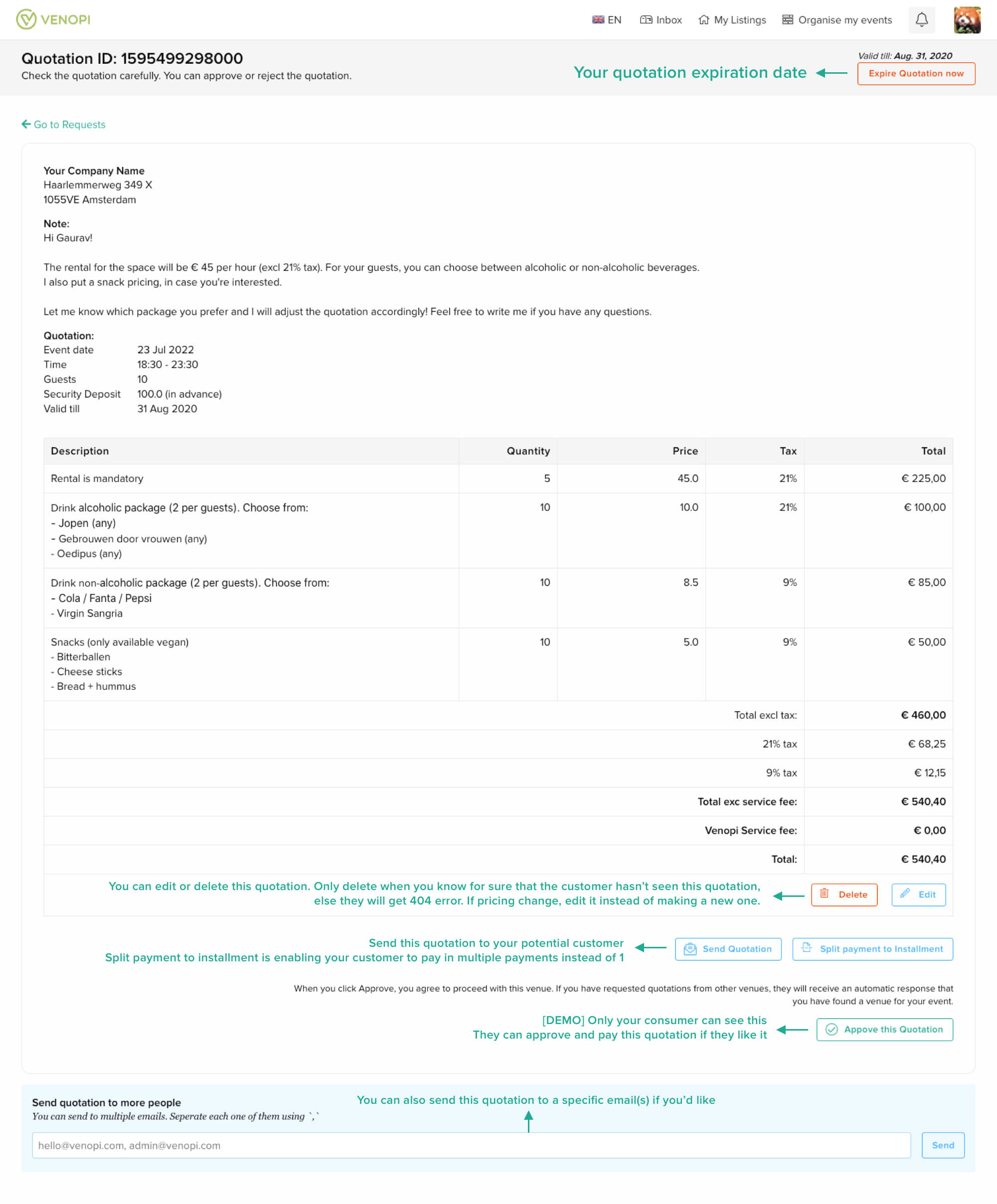 Fig 5. Quotation ready to be sent
Fig 5. Quotation ready to be sent
Some important points (from Fig 5.):
- The expiration date is on top right.
- You can edit or delete the Quotation. Only delete when you know for sure that the customer hasn’t seen this Quotation, else they will get 404 error. This could be confusing for them. If pricing change, edit it instead of making a new one.
- Don't forget to hit "Send" to send this Quotation to your potential customer.
- Split payment to instalment is enabling your customer to pay in multiple payments instead of one. This could be very helpful for a large sum of amount.
- When a consumer sees this page, they will see "Approve Quotation" button. When they click this, you will get a notification email that your customer has confirmed your Quotation. Next, they need to pay to finalise the booking.
- Need to send this Quotation to others? Yes, you can! Put their emails on the blue box and hit "Send".
Conclusion
- A Lead is a request sent by your potential customers. It's NOT a booking.
- When you receive a Lead, you need to respond within 2 working days. If not, we will send an automate respond that your space is not available.
- You can always write your potential customers a message should you have any questions or need extra information regarding their event.
- You want to convert Lead to booking as fast as you can? Create a Quotation!
- The goal for the host is to make sure that the potential customers click "Approve Quotation" and Pay. Remember a Lead is NOT a booking.
Still got burning questions? Write us on hello@venopi.com, we will get back to you within 4 hours.